Review of Spartan Version 14.13 On Windows 10
It been quite a while since I reviewed a piece of software, I think the last time was when the site was About Facts and not Truth Facts. I have turned down several people who wanted me to review their software products. These weren’t programs which I had any use for and I knew by reputation they didn’t compare to the ones I already use. I think we have all heard the old axiom you get what you pay for, so when someone offers me a program to test which is selling for around fifty dollars and tells me it is better than Photoshop or Xara I already know something is wrong. To write software which could compete with those two established software programs, it would be such a complicated and demanding task that by the time it was written, if it could be, the price would have to be many hundreds of dollars or more, so testing something like this is just a waste of time.
I came across a very interesting utility program for Windows and purchased it. I was never asked to review it, so the following review is my own idea because when I find something I consider worth reviewing I do it.
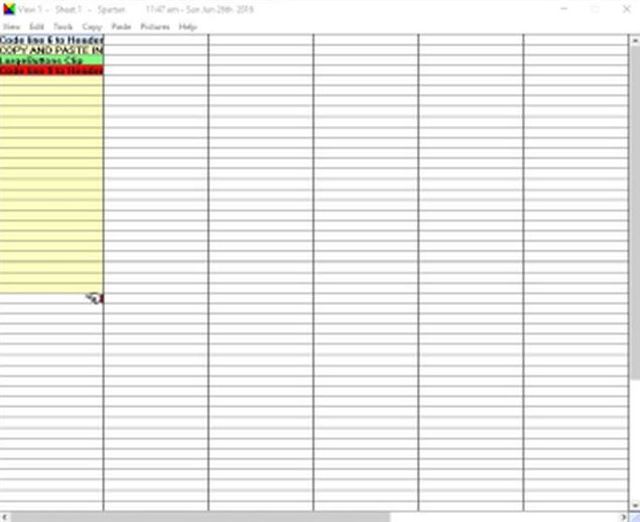
Spartan Clip List
This is a review of Spartan version 14.13 standard edition. A full version sells for 29.99. There is a free lite version available, but it is worth the money to buy the standard version and get a full version. Spartan is a Windows Clipboard replacement. It comes in many varieties. Besides the standard edition there is an edition which can be loaded on to a USB drive and one for U3 drives. The price for licenses vary. If you want a version everyone can use on their computers in the household the current price is $79.99. A site or server license is $199.99 and anyone using the server can use it. Well enough of pricing.
As most of us know Windows has a built in clipboard which will allow you to copy something and then paste it. It is very limited in that if you try and copy a second piece of text or photo it will replace the first, which will then be lost. There are freeware programs which do better and allow you to have a list of things to copy and paste, but Spartan does them all one better. It will copy just about anything, let you name it and put it on a very lengthy list. You can save the list as a file for later use. When you install Spartan you have many options, but right from the get go it allows you to copy anything, add it to a list, rename it, color code it and read everything in the clip in a box which gets displayed next to the clip list. Without changing any options it is really ready to go. To read the text in a clip hold down the control key and point the mouse in the auxiliary box next to the list. If the text is lengthy you can use the scroll bar to read everything. Graphic clips can also be viewed. If you save a clip of a website address you go to that website when clicked on. If you copy a piece of software clicking on it will run it.
There are several menus and they are View, Tools, Copy, Paste, Pictures and Help. They are the usual drop down menus.
View Menu – this gives you a choice of seven different views of Spartan and there are also the hot key menus, Macro menu and the Exit menu.
Edit Menu – Contains The Control Panel, Cut, Copy, Paste, Find, Find Next, Select All, Delete Selected Clips, Clear Yellow Slots, Bulk Paste Yellow Slots (choose options) and Bulk Paste Yellow Slots (last options). The yellow slots are special so if you want to paste many clips at once you use them. You will be copying to the yellow slots first and you can move the clips to the white slots if you intend to keep the clips.
Control and controls the “sheet’. There are many sheets (20) containing lists including a Clipboard History List. These sheets can be clicked on to read them. There are also buttons for the different views, Hot Keys and Macros. Buttons also exist for options in the view you are using and the General Options List. There is a box to record notes in for the view you are using which will become visible when you move the mouse over that view. Lastly there are next and previous buttons for both the views and sheets. You can either copy your enteries from the yellow slots to the white slots which are the sheets or move them. You can do this by dragging with the mouse cursor.
Tools Menu – Recommendations, Year Planner, Clear Window’s System Clipboard (with choices), Turn Off Clipboard History Recording, Clear Clipboard History Sheet, Clear Deleted Clips Sheet, Bookmark Finger Pointer, Last Used Finger Pointer, Clear Font, Change Scale (Grid Size), Adjust Text Size Within Grid (options), Use Bold Font, Backup and Restore, Options General, Options (This View) and Options Encription.
Recommendations takes you to the Spartan website
Year Planner is a grid box where you can enter info for different days. It is not very fancy, but this is not why you would buy the program. There are options for it, they are auto start in system tray, auto start on screen, manual start and start now.
Clear Windows System Clipboard also has options and they are now and in 1 to 5 minutes if computer unattended.
Turn Off Windows Clipboard is self-explanatory
Turn Off Recycling has to do with not using the deleted clips sheet anymore
Clear clipboard history sheet is self explanitory
Clear deleted clipboard history sheet is self expanitory
Bookmark Finger Pointer. The finper pointers appear on the Spartan page. The green one denotes the last clip copied and the red one is free floating and you can put it anywhere on the page you want.
Change Font is self explanitory
Change Scale changes grid size
Adjust Test Size Within Grid is self explanatory
Use Bold Font is self explanator
Backup and Restore allows you to save everything or restore files
Options General brings up an options window. This allows for a start button on the edge of the screen or by a hot key. The start button didn’t come up on my computer, but this was a minor annoyance as there are many other ways to start the program like pinning it to the task bar. There are options to caputre sound along with options for graphics and how and when the program should start and much more.
Options This View brings up a screen with different choices of buttons including form filling buttons, run bottons and many others. You can adjust the position of the Clip Preview Window there and even turn it off. There are some buttons which allow for changes in the way your clips are pasted. You can use the same page to record browser bookmarks and click on them. There is also an email button with allows you to detect an email address in the first ten lines of a clip if it is on a separate line. There is a lot more here, such as adjusting the case of a text and pasting into old dos programs. I suggest you have to see all the choices for yourself. Different buttons will appear in your clips which you have selected in the options and clicking on them will do what their function states.
Options Encription brings up a screen which allows you to select when the logoff should occur if ever and allows for a password for you encrypted files. You can encrypt files such as emails.
Copy Menu contains Nothing (Clip Capture Off), All Clips, Text Clips Only, Graphic Clips Only, Exclude Clips From Selected Programs, Multiple Windows Clip to One Spartan Clip, Multiple Spreadsheet Cells to One Spartan Clip, Into Pre Defined Text (setup)
Most of these choices are self explainatory so I will only list the ones which are not.
Into Pre Defined Text (setup) – this brings up a window where you can create text or edit it. To copy it go to the sheet you are using and use the right mouse button, select copy and then go to the line in the open window and right click and select paste. If you paste the clip to the large rectangle in the window you will see the text for the clip.
Paste Menu contains Regular Clips, Plain Text From The Multi-clipboard, Plain Text From The Windows Clipboard, Plain Text Processing Options, Custom Function Buttons, Upper Case, Lower Case, Proper Case, To Dos Window, To HTML Editor, Clip Name Only, Clip Name Then Clip, Clip Then Clip Name, Clip Source Only, Clip Source Then Clip, Clip Then Clip Source, Paste And Move To Next Cell Across, Paste And Move To Next Cell Down, Paste And Move To Next Line, Paste And Leave A Blank Line, Paste And Tab.
As you can see there are a lot of paste options.
The ones which need no explaination are Case, Lower Case, To Dos Window, To HTML Editor, Clip Name Only, Clip Name Then Clip, Clip Then Clip Name, Clip Source Only, Clip Source Then Clip, Clip Then Clip Source. These all have to do with how you want something pasted and to where.
Paste And Move To Next Cell Across, Paste And Move To Next Cell Down, Paste And Move To Next Line, Paste And Leave A Blank Line, Paste And Tab. These refer to pasting in spread sheet and in text.
The Proper Case option left me slightly confused but I think it means if a letter should be capalized it will capalized it.
Pictures Menu has Browse and Paste Directly From You Picture Files, Import Pictures As Clips and Browse Picture Clips On This Sheet.
I think we all understand these commands.
Help Menu is the last menu on the tool bar and contains, Video Tutorials, User Forums, Quick Start Guide, Main Help Index, About Spartan, Order online.
The Video Tutorials are a great help. The User Forums are also useful. The Quick Start Guide is helpful, but you should really check out everything on the program.
I have covered all the menus on the tool bar, but there are context menus which come up when you click on different parts of the program. For example when you click on a clip on your sheet with the left mouse button it will copy a clip to an open program if it is of the type to accept it. Such programs are word processors, HTML editors, text editors, notes etc. For graphics they might be some word processors, art programs, some editors, etc. The right mouse button will move the hand on the window of the program to a clip making that one active for copying.
I could go into more and it is reasonable to say this program is far more powerful than it seems at first. I give it 5 Stars out of 5. As far as a rating out of 100, I have to give it a 98. I am running it on Windows 10 and it seems to work properly. I don’t know of any other software you can get for this price which does everything this does and does it correctly.
|




